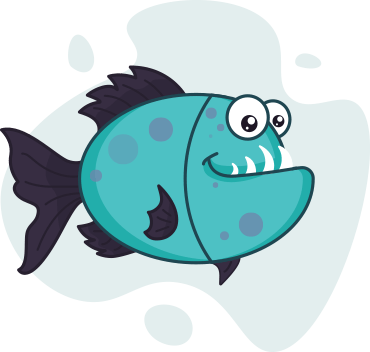How to Sell Canva Templates on Amazon
Illustrate Now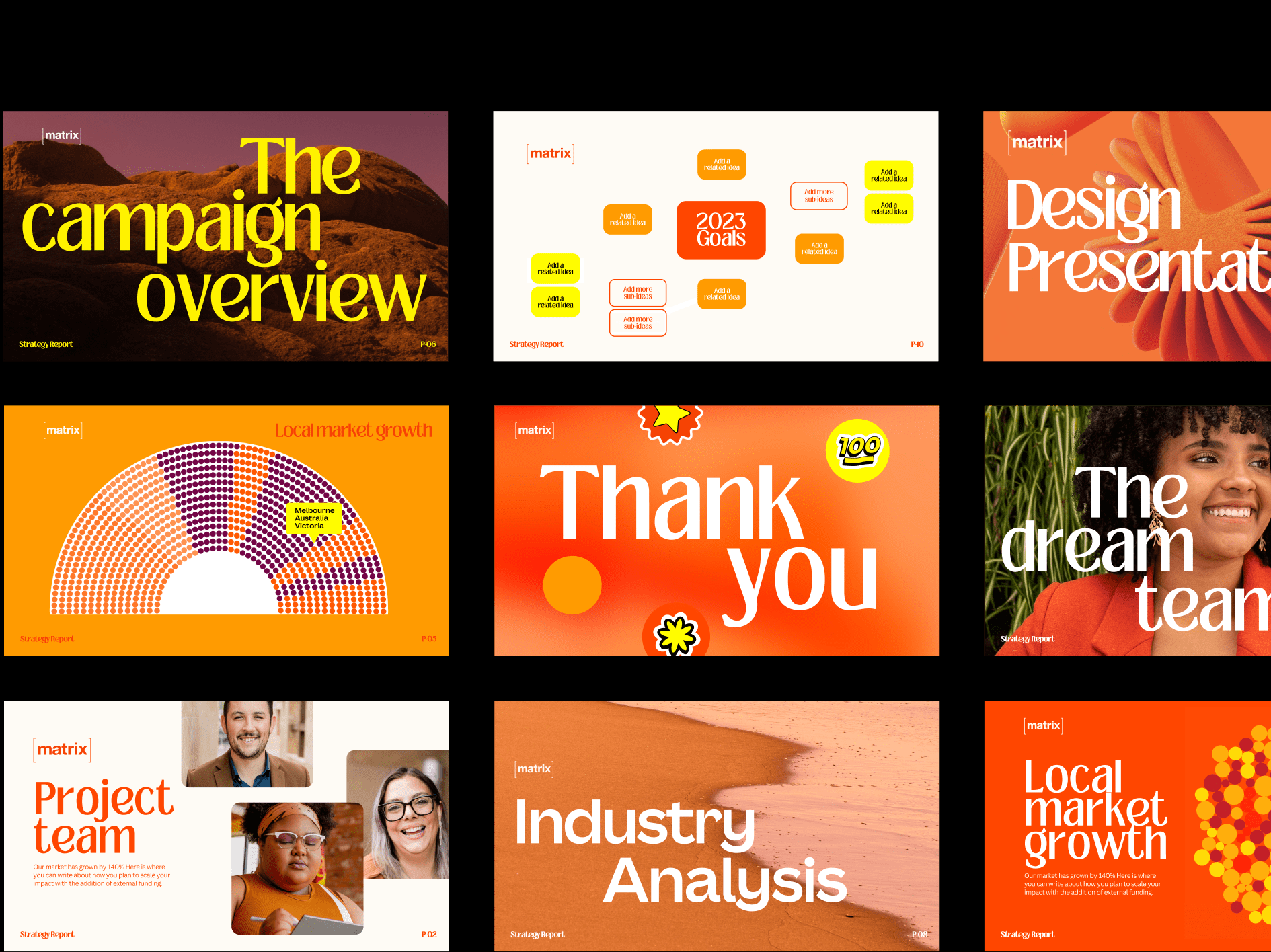
Selling Canva templates is a rising digital business trend, often seen on platforms like Etsy. But did you know you can also sell Canva templates on Amazon? While Amazon doesn’t offer a straightforward digital download system for templates, there are proven ways to work around this limitation and build a profitable business.
In this guide, we’ll walk you through how to sell Canva templates on Amazon — step by step — using real, practical strategies that work.
Table of Contents
Toggle1. Understand How Selling Canva Templates on Amazon Works
Amazon is primarily known for physical products, but you can still sell digital templates by creatively delivering them in physical or semi-physical formats. There are two main methods:
Option 1: Amazon KDP (Kindle Direct Publishing)
You can convert your Canva templates into printable planners, journals, or workbooks and sell them as paperback books using Amazon KDP. This is great for things like:
- Daily planners
- Goal-setting journals
- Social media content planners
- Business worksheets
Option 2: Physical Insert with Download Link
You can also sell a physical item — like a printed card or small booklet — that includes a link or QR code to access your Canva template online. QR codes are sufficient for bridging the gap between offline and online. You can easily make them with the help of a QR code generator. These are fulfilled as physical products through Amazon’s platform, but the end product is digital for the customer.
2. Research Your Market and Niche
Before jumping into design, research what templates people are actually searching for. Use these tools and methods:
- Amazon Search Bar: Type terms like “planner,” “template,” or “worksheet” and observe autocomplete suggestions.
- Competitor Listings: Check bestsellers and evaluate their reviews, pricing, and customer feedback.
- External Tools: Platforms like Helium 10, Jungle Scout, or even Etsy trends can give more insight.
Look for underserved or emerging niches such as:
- Wedding planning kits
- Real estate marketing templates
- Business startup workbooks
- Social media calendars for influencers
The goal is to create templates that are not only beautiful but also useful.
3. Create High-Quality Templates Using Canva
Canva makes design accessible to everyone. Start by using the free version, or upgrade to Canva Pro for access to advanced tools and premium elements. When designing templates to sell, follow these key principles:
- Keep the layout clean, minimal, and easy to customize.
- Use consistent colors, fonts, and spacing.
- Avoid clutter—think of user clarity.
- Ensure all text is editable and not flattened.
Types of templates you can create include:
- Planners (weekly, monthly, goal-based)
- Business tools (media kits, pricing guides)
- Social content packs (Instagram posts, Pinterest pins)
- Resumes or portfolios
- Lead magnet templates for marketers
Always check Canva’s content license rules before selling. You cannot resell raw Pro elements, and templates must be original and customizable by the buyer.
4. Prepare a Downloadable PDF for Delivery
Because Amazon doesn’t allow direct digital downloads for non-KDP products, you’ll need to create a PDF that contains the link to your Canva template.
What the PDF should include:
- A thank-you message or welcome note
- Instructions on how to access and use the template
- A clickable link or QR code to the Canva design
- Optional: design tips, FAQs, or bonus resources
Use Google Drive, Dropbox, or Canva’s “Share a Template” feature to create a secure link that lets buyers make a copy of your design. Make sure it’s set to “Anyone with the link can use as a template.”
Print this PDF if you’re selling a physical card insert, or upload it through Amazon KDP if you’re making a printable workbook.
5. Sell via Amazon KDP or as a Physical Product
Using KDP for Printable Templates
Amazon KDP is perfect for selling printables like planners, checklists, or activity books. You upload your Canva-created PDF as the book interior, design a simple cover, and list it on Amazon as a paperback.
Make sure to:
- Choose a standard size (e.g., 6”x9” or 8.5”x11”)
- Format for print — include bleed if necessary
- Use high-resolution images and text
- Double-check margins and alignment
This is a great way to create passive income through a one-time upload.
Selling a Physical Insert with a Canva Link
You can also sell a simple physical item — like a small printed booklet or thank-you card — that contains your Canva template link. This counts as a physical product on Amazon and is eligible for fulfillment through FBA or FBM.
To deliver:
- Print your PDF or a high-quality card
- Package it with your branding
- List it as a physical product (under Stationery, Business Tools, etc.)
Make sure to clearly explain in the product description that the customer will receive a physical insert with a link to access the digital file.
6. Create an Optimized Amazon Product Listing
Amazon listings must be clear, persuasive, and keyword-optimized to stand out. Here’s what to include:
Title:
Include the product type, target user, and benefit.
Example: “Business Invoice Template – Editable Canva File with Printable PDF Insert for Small Business Owners”
Bullet Points:
List key benefits and features:
- Editable Canva link provided via printed insert
- Fully customizable with free Canva account
- Simple instructions included
- Designed for small business use
- Stylish and printer-friendly layout
Images:
Use mockups to show the template in action. Include:
- Screenshots of the Canva editor
- Before-and-after views
- Flat lays with printed versions
- A preview of your instruction sheet or delivery card
Great visuals help build customer confidence and improve conversion rates.
7. Promote Your Templates Outside Amazon
While Amazon can drive organic traffic, external promotion can multiply your sales. Some strategies:
- Pinterest: Create pins showcasing your template mockups with keywords in the description.
- Instagram & TikTok: Show behind-the-scenes looks at your template creation, or how people are using them.
- Email Marketing: Offer a freebie in exchange for email signups, then promote your Amazon templates.
- Blog or YouTube: Share tutorial content, listicles, or product walk-throughs linking back to your listings.
Consistent promotion helps you build a brand and reach people who wouldn’t find you through Amazon alone.
8. Collect and Leverage Customer Reviews
Positive reviews build trust and credibility for your product. After purchase, include a polite message in your PDF or physical insert encouraging buyers to leave a review if they’re happy.
Tips to Earn Reviews:
- Deliver more than expected (e.g., bonus content)
- Make the instructions easy to follow
- Offer great customer service if someone is confused
- Be prompt and polite in all Amazon messages
Monitor reviews to learn what’s working — and what needs to be improved.
9. Stay Within Amazon and Canva Guidelines
Make sure to follow both Amazon’s and Canva’s rules:
- Clearly explain what the customer will receive (physical vs. digital)
- Don’t use copyrighted characters, logos, or brands
- Make sure all elements used in your templates are licensed properly
- Keep product listings honest and clear
Failing to comply can result in your listing being removed or your account suspended.
Conclusion
Selling Canva templates on Amazon is an excellent opportunity for designers, content creators, and entrepreneurs. With a bit of creativity and a focus on clarity and professionalism, you can build a successful digital product business—even on a platform known for physical goods.
Whether you choose to go the KDP route with printable books or ship physical inserts that guide buyers to a Canva link, the key is creating something genuinely useful and beautifully designed.
Start with a few products, refine your process, and scale as you learn what works best. With the right strategy and consistent execution, your Canva templates can become a reliable income stream on the world’s biggest online marketplace.
FAQs
Q1. Can I sell digital Canva templates directly on Amazon?
No, Amazon does not currently allow direct digital downloads (like PDFs or Canva templates) unless they are delivered through Kindle (KDP) or paired with a physical product. To work around this, you can deliver a PDF with a Canva template link via a printed insert, physical card, or printable workbook on Amazon KDP.
Q2. Do I need a Canva Pro account to create and sell templates?
No, you can use Canva’s free version to create and sell templates. However, Canva Pro offers access to premium elements, fonts, and advanced features that can enhance your designs and make them more appealing to buyers.
Q3. Is it legal to sell Canva templates?
Yes — but with conditions. You must create original templates and ensure that all elements used comply with Canva’s licensing rules. You cannot resell Canva’s templates or individual Pro elements as standalone items. Templates must be provided as editable, customizable files and not as raw assets.
Q4. What should I include in my delivery PDF?
Your PDF should include:
- A thank-you message
- Step-by-step instructions
- A clickable link or QR code to the Canva template
- Optional design tips or bonus resources
Make sure it’s easy to understand, visually clear, and reflects your brand.
Q5. Do I need to ship a physical product if I’m not using KDP?
Yes. If you’re not publishing a printable workbook through KDP, Amazon expects a physical product to be shipped. Many sellers send a printed instruction card or booklet containing the Canva template link. This satisfies Amazon’s requirements for physical delivery.